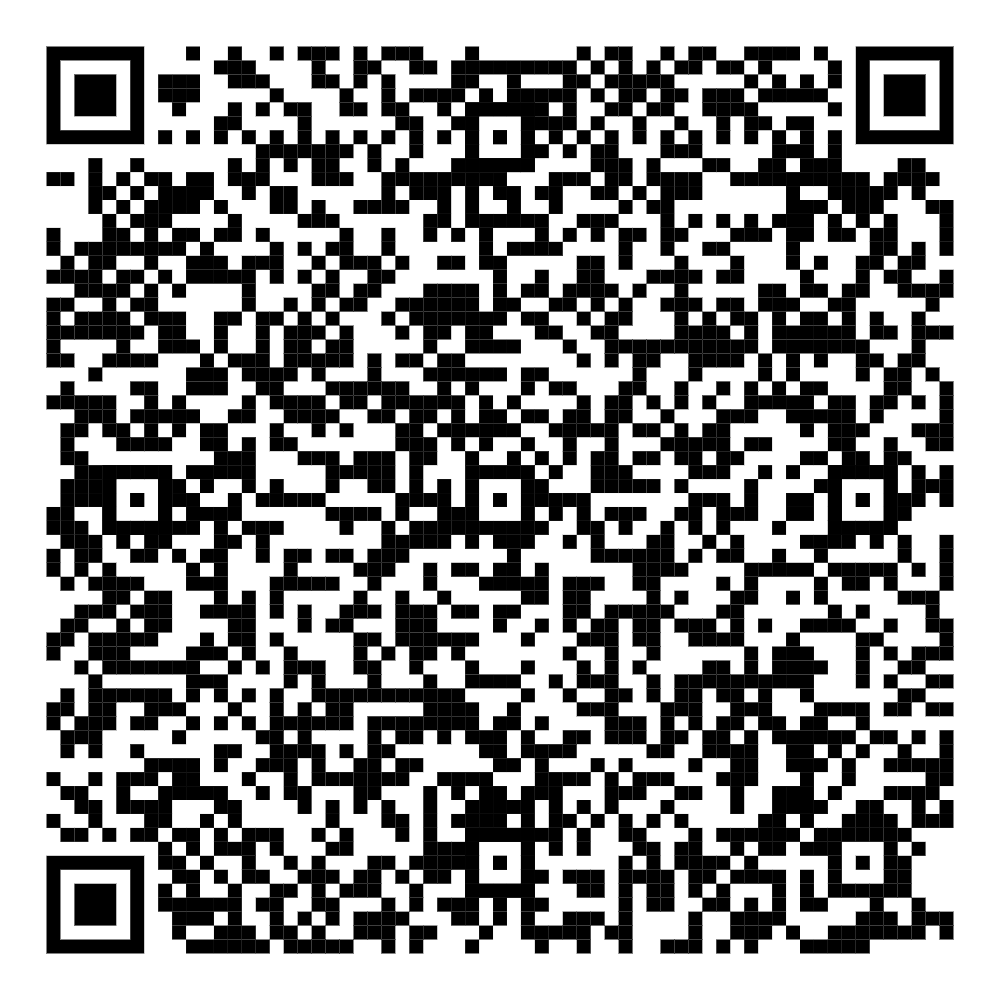How to Activate eSIM on iPhone
Blog Outline
30sec Snapshot
To activate an eSIM on an iPhone, you can:
- Contact your network provider for a QR code
- Open the Camera app and scan the QR code
- Tap the Mobile Data Plan Detected notification when it appears
- If you’re using an iPhone with iOS 17.4 or later, you can touch and hold the QR code in an email or on a network provider webpage, then tap Add eSIM
- Tap Continue at the bottom of the screen
- Tap Add Mobile Data Plan
Are you wondering how to activate eSIM in iPhone? Over time, various changes have occurred in the method of connecting to mobile networks based on the advanced technology in the digital world. A new and significant development is the eSIM or the embedded SIM which is considered by many observers as revolutionary to the conventional physical SIM card. An eSIM is built directly into your iPhone, enabling one to use mobile service without a physical card. It not only increases convenience but also facilitates the switching between different network carriers.
The continuous introduction of eSIM technology in mobile phones has been adopted into iPhones by making it a standard feature whereby people can be more flexible with line management. Thus, here is the guide on how to activate eSIM in iPhone, the available iPhone models for eSIM, and the potential solutions in case of challenges.
iPhones That Support eSIM
Well, eSIM was first offered in the model iPhone XS and has been implemented in many of the recent iPhone models. Here’s a list of iPhones that support eSIM:
- iPhone XS, XS Max, and XR
- iPhone 11 series
- iPhone 12 series
- iPhone 13 series
- iPhone 14 series and the latest ones
A common question arises in our mind- Does iPhone 11 support eSIM?
The answer is yes. Apple has installed dual-SIM support beginning with the iPhone XS as the user projects a physical SIM and an eSIM. In the newer models of iPhones like the iPhone 14, the dependency on eSIM has increased and certain variants available do not come with a physical SIM slot at all. Indeed, it is great to enjoy exploring the world with amazing connectivity thanks to the iPhone 11 eSIM.
How to Activate eSIM on iPhone
eSIM on an iPhone can be easily activated and once activated, it requires little configuration and setup. If you are wondering how many eSIM can be used in iPhone then you will be delighted to know that it is possible to store multiple eSIM profiles with some models supporting up to eight but a user is only allowed to have one active eSIM and one physical SIM.
Here’s a step-by-step guide on how to use eSIM in iPhone 13, 14 and other models:
1. Check Compatibility
Make sure that the specific iPhone model that you’re using supports eSIM and that your carrier also supports it.
2. Obtain eSIM Profile
The eSIM profiles have to be retrieved from the mobile carrier you wish to use. Most often, the carrier has a QR code or activation information available.
3. Steps to Activate eSIM
Here are some steps to figure out how to use eSIM in iPhone:
- Open the Settings app on your iPhone.
- Select Cellular or Mobile Data.
- Tap on Add Cellular Plan.
- Use the QR code given by your carrier to scan or enter the information manually.
- Go according to the instructions shown on your iPhone’s screen to complete the setup procedure.
If everything is fine, your eSIM should be activated within minutes to run the service promptly. If you experience any problems, release all of the iPhone’s settings by updating it to the latest iOS version and checking your carrier’s eSIM support.
How to Remove or Delete eSIM from iPhone
At some point, you may be searching for how to remove eSIM from iPhone or delete it. For example, when you are changing your SIM via an eSIM carrier or when you need the space for another eSIM plan. Here’s how to delete eSIM from iPhone:
- Open Settings.
- Tap on Cellular or Mobile Data.
- To remove an eSIM you have to identify the eSIM plan which you want to delete from your device.
- Tap Remove Cellular Plan.
- Confirm the deletion.
Once you are done with the process of how to remove eSIM from iphone, it’s impossible to use a specific carrier unless the eSIM is activated again or the new plan is activated.
Travel seamlessly and save on eSIM applications. Get one free with Niyo!
Common Issues When Activating or Deleting eSIM
It is normally smooth, albeit challenging to activate or figure out how to delete eSIM from iphone that may be available in a device. Here are some common problems and their solutions:
1. Activation Failed
It is often observed when there is a connectivity to the network-related problem. These problems can be resolved by restarting the iPhone, resetting the network settings, and ensuring that the iOS is up to date. Join forums and discussion boards focused on such problems (if it does not help, complain to your carrier).
2. Carrier Not Supported
Check and be sure your current mobile carrier supports eSIM and is compatible with the version of the iPhone you intend to use. Some carriers have regional restrictions that could lead to non-activation.
3. eSIM Plan Doesn’t Appear
If you’ve scanned the QR code or entered details manually but don’t see the plan, try to refresh your phone or else you can delete the code and try to scan it again.
4. Unable to Remove eSIM
It will involve seeing whether there are any call or data connections before proceeding to remove the plan. In the case of further complications, you may have to try and reset the network settings of your device.
These are some of the methods that you can apply when troubleshooting to solve most eSIM issues related to how to activate eSIM in iPhone 14 and other models.
Conclusion
The process regarding how to activate eSIM in iPhone is pretty quick and simple. While it may be quite daunting to sometimes find your way through the tricks of activating or deactivating the eSIM plan, by following the steps mentioned, you will succeed. As more and more devices are adopting the eSIM technology it may be beneficial if your iPhone of choice supports the feature.
The freedom that eSIM puts in a user’s hand, especially for a person who travels frequently or one who might need to move from one carrier to another, is unmissable. If you face any of the issues listed in the previous steps regarding how to activate eSIM in iPhone, you can contact your carrier for support.
Frequently Asked Questions
Absolutely! An eSIM can be used when one is out of the home country provided both the user’s carrier service provider as well as the foreign country supports eSIM services.
Yes, iPhones enable eSIMs and let you store many profiles, but only one can be active at a time.
It depends on the model of the iPhone, but most of them have a dual SIM feature that gives the user an opportunity to use a physical card and an eSIM at the same time.
Transferring an eSIM to another iPhone depends on the particular cable company you are using. Some of the carriers enable users to transfer eSIM through applications while others will need the activation on the new device.
It is possible to store multiple eSIM profiles with some models supporting up to eight but a user is only allowed to have one active eSIM and one physical SIM.